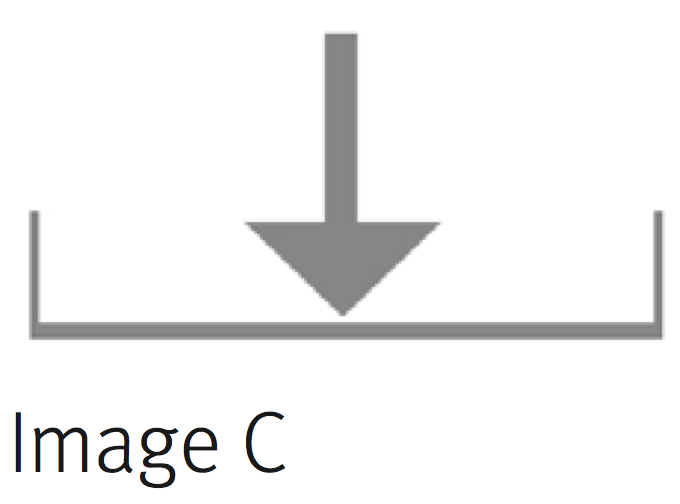Help
For technical support, contact Sales Technology Support at 800.833.3330.
Tablet
The Herman Miller Living Office Learning application is available from your browser rather than the Herman Miller iPad App Portal. Browse to LivingOfficeLearning.com using Safari or Chrome.
Computer
To use the application on your personal computer, Apple Safari, Google Chrome or Mozilla Firefox are required.
To download Apple Safari, visit: apple.com/safari
To download Google Chrome, visit: google.com/chrome
To download Mozilla Firefox, visit: mozilla.org
Once the new browser is installed, go to LivingOfficeLearning.com
Registration
The updated Living Office Learning portal uses your same user name and password as the previous version. Existing users will need to complete a short profile (Image A) prior to being granted access to help Herman Miller better track site analytics. New users will need to register prior to being granted access to the site.
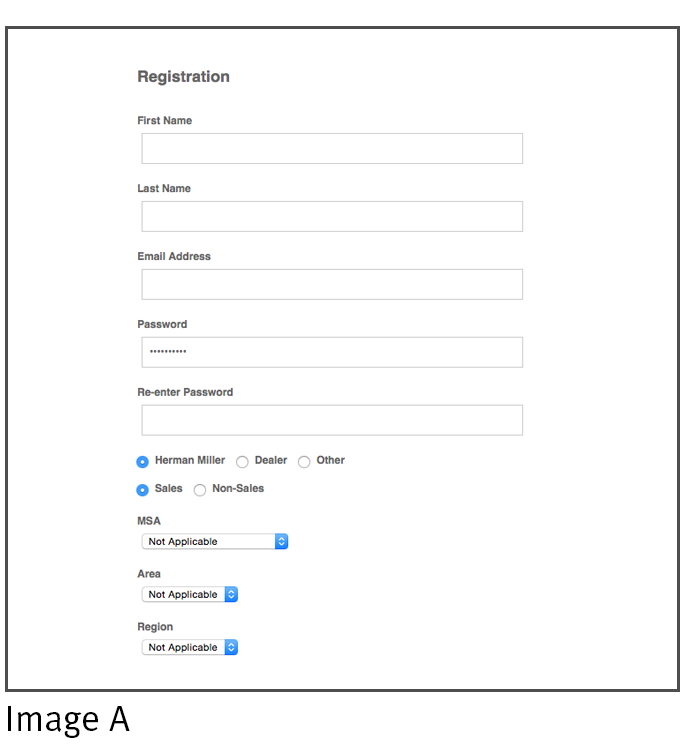
Configure Desktop Icon
To download an icon of the web app to your iPad desktop for single touch access, first, go to LivingOfficeLearning.com from your iPad device, press the icon (Image B) to the left of the Safari address bar and select “Add to Home Screen” from the pop-up menu. From the next pop-up that appears (Image C) select add. The icon will be added to your iPad desktop.
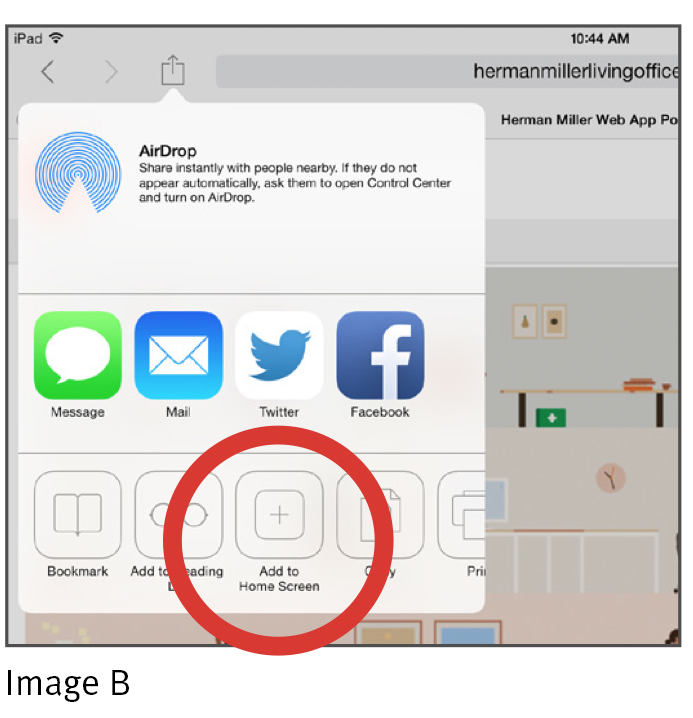
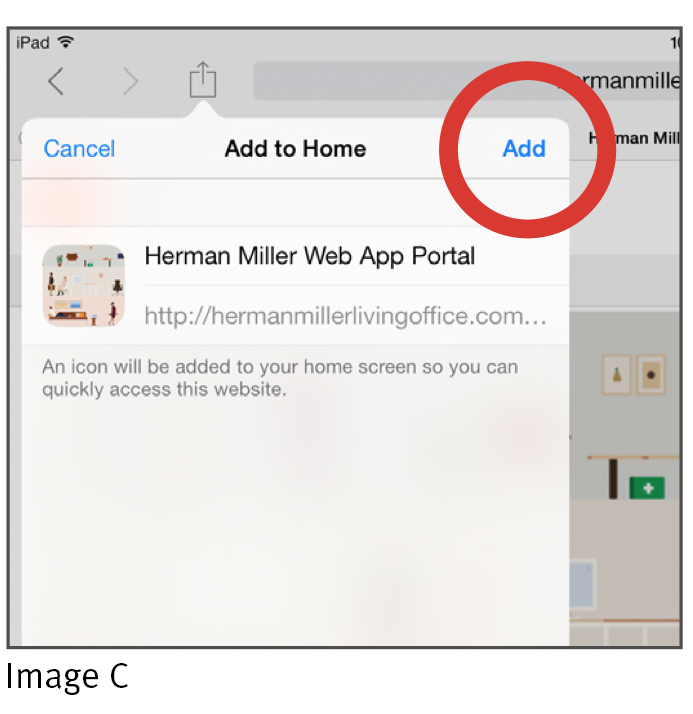
FAQ
-
What tablet devices can I use?
You can use most mobile devices that support HTML5. This includes tablet devices that were manufactured in 2012 or newer.
-
Will the website work on my computer?
To use the website on your PC or MAC, Apple Safari, Google Chrome or Mozilla Firefox is required. Please update your browser to insure you’re using the latest version.
-
Can I view the website without an internet connection?
It is necessary to have an internet connection enabled to use the application.
- Can I download PDF assets directly to my mobile device?
To download a PDF asset tap on the document download icon (Image D) which will open the document in a new tab. Tap the document in the new browser, then select the “open in” tab (Image E) to save to Adobe Reader or the iPad iBook’s folder.
- Can I download Video assets directly to my mobile device?
No, videos can be viewed within the application but cannot be downloaded direct to the device. To get videos to your device you must download them to your computer, then right click on the video and select “save video as”. You can then use iTunes to sync the videos to your device.